Learn how to file TDR in IRCTC app with our easy step-by-step guide. Claim refunds efficiently through the IRCTC mobile app.
How to File TDR in IRCTC App: A Step-by-Step Guide
Filing a TDR (Ticket Deposit Receipt) via the IRCTC app is a straightforward process. This guide will walk you through the steps to file a TDR on your mobile using the IRCTC app.
Step 1: Download and Open the IRCTC App
- Download: Ensure you have the IRCTC Rail Connect app installed on your smartphone. It is available on both the Google Play Store for Android and the Apple App Store for iOS.
- Open the App: Launch the IRCTC Rail Connect app on your device.
Step 2: Log In to Your Account
- Enter your IRCTC username and password to log in to your account.
- If you don’t have an account, you will need to register first. (Refer to the previous section on how to create an IRCTC user ID.)
Step 3: Navigate to ‘Booked Ticket History’
- On the app’s home screen, tap on the ‘My Bookings’ section.
- Select ‘Booked Ticket History’ to view your past and upcoming train bookings.
Step 4: Select the Ticket for TDR Filing
- Scroll through your booked tickets and find the one for which you need to file a TDR.
- Tap on the ticket to open the detailed booking information.
Step 5: Choose ‘File TDR’
- Within the ticket details, look for the option labeled ‘File TDR’ and tap on it.
Step 6: Select the Reason for Filing TDR
- You will be presented with a list of reasons for filing a TDR. Common reasons include:
- Train canceled by Indian Railways
- Train running late by more than three hours and passenger did not travel
- AC failure
- Passenger not traveled due to other reasons (provide specific details)
- Wrongly charged by TTE (Traveling Ticket Examiner)
- Ticket not confirmed at the time of chart preparation
- Select the most appropriate reason for your TDR filing.
Step 7: Provide Necessary Details
- Fill in any additional details required for the TDR filing.
- Double-check the information to ensure accuracy.
Step 8: Submit the TDR
- Once all details are filled in, tap on the ‘Submit’ button.
- Confirm the submission if prompted.
Step 9: Receive Confirmation
- After submitting the TDR, you will receive a confirmation message on the app.
- You will also receive a confirmation email and SMS with the TDR details and a reference number for tracking.
Refund Process and Timelines
- Verification: The TDR claim will be verified by Indian Railways. This process may take some time depending on the reason for the TDR.
- Refund: Once approved, the refund amount will be credited back to the account used for booking the ticket. This can take up to 60-90 days.
Important Points to Remember
- Time Limit: File the TDR within the specified time frame based on the reason. For example, if the train is running late, file the TDR before the actual departure of the train.
- Accurate Details: Ensure all details provided are accurate to avoid delays or rejection.
- Follow-Up: Keep track of your TDR status through the IRCTC app or website under the ‘TDR History’ section.
Conclusion
Filing a TDR through the IRCTC app is a convenient way to claim a refund for your unused train ticket. By following these steps, you can ensure that your TDR is filed correctly and efficiently.
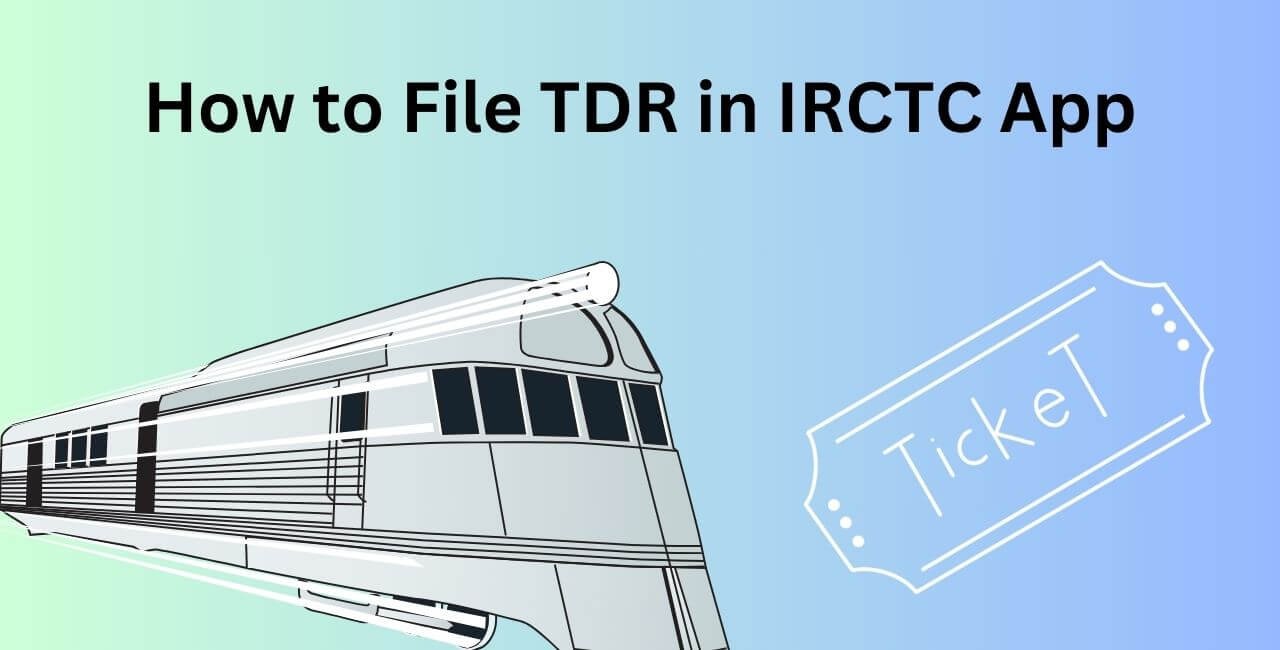
1 thought on “How to File TDR in IRCTC App”